Loading Archived Items¶
ReplayWeb.page can load archived items from the local filesystem, or from remote locations. If you don't have any archived items yet, try archiving a website with ArchiveWeb.page!
Loading Local Files¶
From replayweb.page, press the Choose File... button, pick any local archived item file from your computer, then press Load to start viewing the file's archived content.
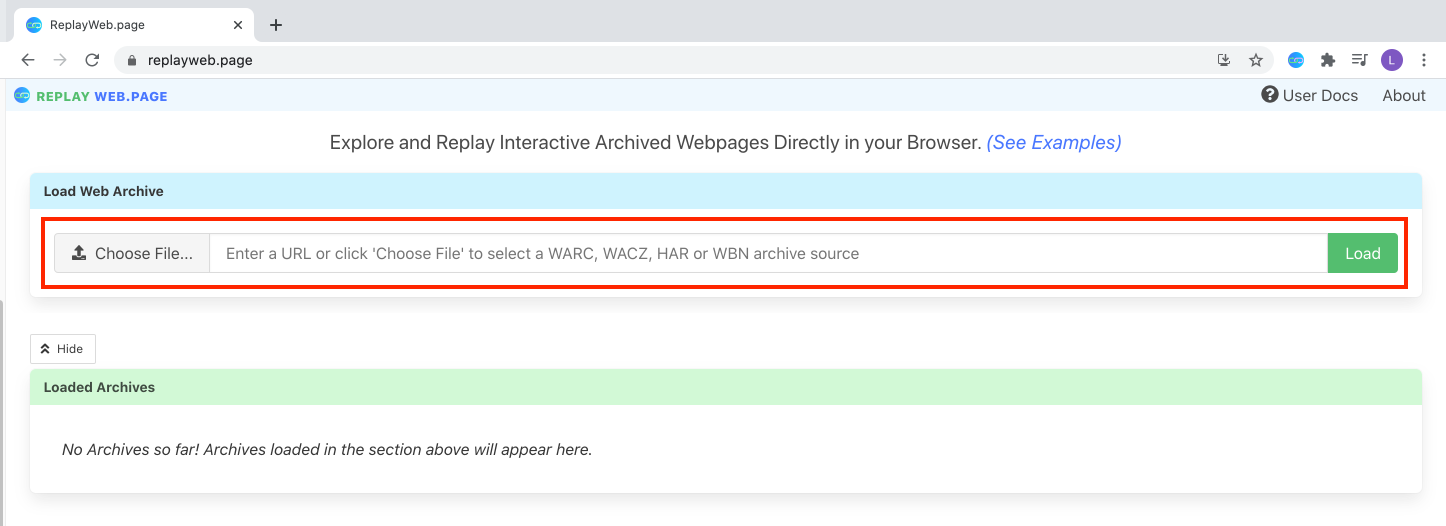
The archived item is loaded directly in the browser and is not uploaded anywhere — your data never leaves your computer!
Once loaded, the archived item will appear in the list of Loaded Archives and will be identified by its filename with a a file:// URL as its source. This URL is not shareable as it doesn't exist outside of your computer.
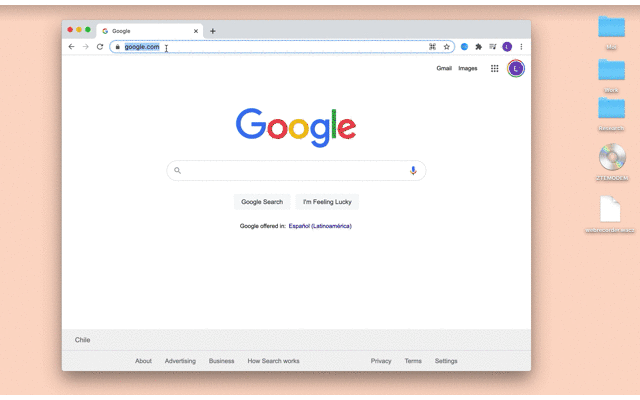
To unload an archived item, click on the 'X'. Unloading an item does not delete the file from its original location.
Loading Files from a URL¶
To load an archived item stored in a remote location, enter the URL of the file and press Load.
The archived item will be downloaded, either fully or on-demand (if possible) and presented when ready.
See the Supported Locations page for details on supported external sources for serving archived items.
Loading Files from Google Drive¶
In addition to loading remote content from URLs, ReplayWeb.page also supports loading WARC and WACZ files directly from Google Drive.
Add-on Installation¶
First, install the ReplayWeb.page Google Drive Addon.
- Press the Install button, Google will walk you through the steps of installation.
- Once installed, Google will confirm the install and display where to find ReplayWeb.page in your drive.
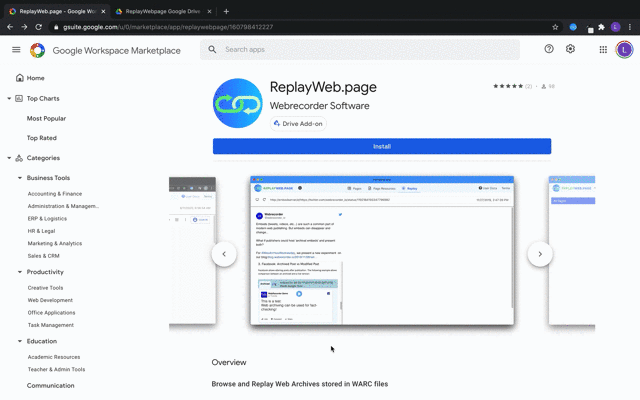
Usage¶
-
Navigate to any WARC or WACZ files that available on your Google Drive.
-
Under the file's More Actions menu, select Open With and choose ReplayWeb.page from the menu.
This will redirect to ReplayWeb.page and begin loading the file. Items loaded from Google Drive will have a source URL starting with googledrive://.
Once an archived item has been successfully loaded, the app will display the archive viewer and you can begin exploring your loaded archive.